BulkFileChanger 绿色中文版是一款小巧实用的工具,允许用户从多个文件夹创建文件列表,并对其执行一系列操作,例如修改文件的创建、修改和访问时间,更改文件属性(如只读、隐藏、系统),执行带有这些文件作为参数的可执行文件,以及复制/剪切粘贴到资源管理器中。
BulkFileChanger 软件特别适合那些需要对大量文件进行统一处理的用户,如网站管理员、程序员或者任何需要频繁管理文件的人士。BulkFileChanger 的界面直观易用,提供了多种批量处理选项,能够显著提高工作效率。
官网:https://www.nirsoft.net/utils/bulk_file_changer.html
软件下载
●百度网盘:https://pan.baidu.com/s/1gblNHQ-OCrmgfUJCvHDEfQ?pwd=1140,提取码:1140
●其它网盘:
使用指南
1、打开 BulkFileChanger 程序后,点击工具栏上的“
![图片[1]-文件时间属性批量处理工具 BulkFileChanger v1.73 绿色中文版-十一张](https://www.11zhang.com/wp-content/uploads/2024/12/3b10e49dcf20241225165723.webp)
2、在添加完文件之后,找到并点击工具栏顶部「更改时间/属性」的图标,如下图;
![图片[2]-文件时间属性批量处理工具 BulkFileChanger v1.73 绿色中文版-十一张](https://www.11zhang.com/wp-content/uploads/2024/12/f05174411520241225165724.webp)
3、在弹出的窗口中,你可以分别设置文件的创建时间、修改时间和访问时间,如下图。这些时间可以设定为具体的日期时间,也可以通过相对时间来进行调整(例如,将所有文件的修改时间改为当前时间)。此外,还可以设置文件的属性,如只读、隐藏等。当你确认无误后,点击“
![图片[3]-文件时间属性批量处理工具 BulkFileChanger v1.73 绿色中文版-十一张](https://www.11zhang.com/wp-content/uploads/2024/12/c21b18359d20241225165725.webp)
4、执行完成后,检查一下文件的时间是否已经被正确修改。如果有任何问题,可以重新按照上述步骤进行调整。
![图片[4]-文件时间属性批量处理工具 BulkFileChanger v1.73 绿色中文版-十一张](https://www.11zhang.com/wp-content/uploads/2024/12/723e42b98620241225165725.webp)
![图片[5]-文件时间属性批量处理工具 BulkFileChanger v1.73 绿色中文版-十一张](https://www.11zhang.com/wp-content/uploads/2024/12/ce498f48cf20241225165726.webp)
2025-11-05 22:26:53,某些文章具有时效性,若有错误或下载地址失效,请在文末评论区留言







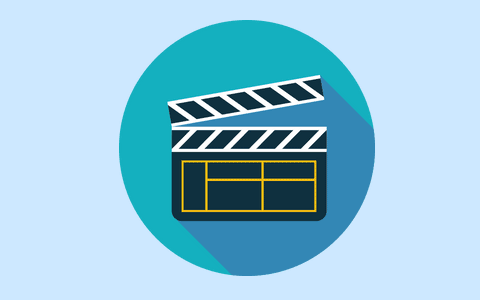















暂无评论内容