在做定制系统时,我们经常想要电脑启动仅加载自己的系统程序,而不是进入 Windows 系统桌面环境,从而显得系统更加专业!哈哈!
十一张(www.11zhang.com)分享一个简单的设置方法,通过修改 Windows 系统的注册表来达到目的,操作简单,使用方便。
设置步骤
1、同时按键盘上的 [
![图片[1]-Windows 10 系统开机跳过桌面后台,启动自己的定制程序-十一张](https://www.11zhang.com/wp-content/uploads/replace/b77f1ede6a49f247bc2c77fe13aceca2.jpeg)
2、在运行对话框里输入
regedit![图片[2]-Windows 10 系统开机跳过桌面后台,启动自己的定制程序-十一张](https://www.11zhang.com/wp-content/uploads/replace/a92ce8b9a8822bf1ead849eeaffc2b13.jpeg)
3、在注册表中导航到“
计算机\HKEY_LOCAL_MACHINE\SOFTWARE\Microsoft\Windows NT\CurrentVersion\Winlogon![图片[3]-Windows 10 系统开机跳过桌面后台,启动自己的定制程序-十一张](https://www.11zhang.com/wp-content/uploads/2025/07/4a47a0db6e20250716215347.png)
4、双击打开
![图片[4]-Windows 10 系统开机跳过桌面后台,启动自己的定制程序-十一张](https://www.11zhang.com/wp-content/uploads/2025/07/fb5c81ed3a20250716215350.webp)
5、我们将 Shell 表项的值修改为你需要启动的定制程序目录即可,例如我要启动 D:\11zhang\WiseCare.exe 程序,然后点击 [确定] 保存,如下图。
![图片[5]-Windows 10 系统开机跳过桌面后台,启动自己的定制程序-十一张](https://www.11zhang.com/wp-content/uploads/2025/07/10fb15c77220250716215351.webp)
6、重启计算机,你会发现只有该程序的界面可以操作,没有 Windows 系统后台桌面、没有任务栏,也没有文件资源管理器。下面,我用一段视频来演示一下效果。
7、如果你想重新进入桌面,同时按
![图片[6]-Windows 10 系统开机跳过桌面后台,启动自己的定制程序-十一张](https://www.11zhang.com/wp-content/uploads/2025/07/c21b18359d20250716220836.webp)
![图片[7]-Windows 10 系统开机跳过桌面后台,启动自己的定制程序-十一张](https://www.11zhang.com/wp-content/uploads/2025/07/f05174411520250716220741.webp)
![图片[8]-Windows 10 系统开机跳过桌面后台,启动自己的定制程序-十一张](https://www.11zhang.com/wp-content/uploads/2025/07/15a085364d20250716221220.webp)
![图片[9]-Windows 10 系统开机跳过桌面后台,启动自己的定制程序-十一张](https://www.11zhang.com/wp-content/uploads/2025/07/66b3c53a7020250716221221.webp)
shutdown /r /t 1![图片[10]-Windows 10 系统开机跳过桌面后台,启动自己的定制程序-十一张](https://www.11zhang.com/wp-content/uploads/2025/07/09dd8c266220250716215352.webp)
8、如果你想恢复电脑设置,可以执行
![图片[11]-Windows 10 系统开机跳过桌面后台,启动自己的定制程序-十一张](https://www.11zhang.com/wp-content/uploads/2025/07/8266e4bfed20250716215352.webp)
![图片[12]-Windows 10 系统开机跳过桌面后台,启动自己的定制程序-十一张](https://www.11zhang.com/wp-content/uploads/2025/07/fb5c81ed3a20250716215350.webp)
2025-10-27 10:58:20,某些文章具有时效性,若有错误或下载地址失效,请在文末评论区留言

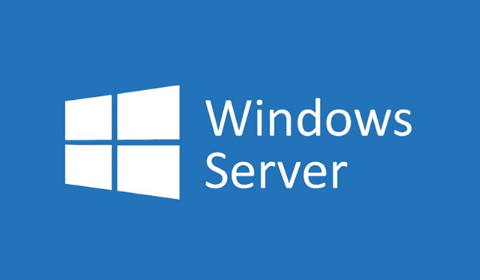






















暂无评论内容