在我们日常使用 Windows 10/11 系统自带的远程桌面连接之后,总会有历史记录遗留在远程桌面连接框中,如下图。如果曾经连接的机器比较多,哪怕只是尝试连接了一下,都会记录到远程桌面连接框下,多条记录会影响我们快速选到下次实际要连的机器,甚是苦恼。
![图片[1]-自动清除 Windows 系统通过 mstsc 远程桌面连接后记录的IP历史记录-十一张](https://www.11zhang.com/wp-content/uploads/2023/03/0ccedcb934bd958e21171e3a1e6308d8.png)
十一张(www.11zhang.com)站长也曾经分享过一篇《清除 Windows 10/11 系统远程桌面连接记录》的教程。
今天,有个朋友问:能不能每次断开远程桌面连接后,自动清除远程桌面连接记录?
![图片[2]-自动清除 Windows 系统通过 mstsc 远程桌面连接后记录的IP历史记录-十一张](https://www.11zhang.com/wp-content/uploads/2025/07/59b2900aa020250719143007.webp)
在 Windows 10/11 系统中,使用 mstsc(远程桌面连接)后,系统会记录最近连接的IP地址或计算机名。这些记录通常存储在注册表和Default.rdp配置文件中。为了做到自动清除这些记录,我们可以编写一个脚本(如批处理或PowerShell脚本)来删除这些注册表项和配置文件,然后再将脚本设置为每次用户注销或登录时运行,或者通过任务计划定期运行即可。
操作步骤
1、创建批处理脚本 ClearRDPHistory.bat 文件,此处省略,十一张(www.11zhang.com)站长已经将批处理脚本写好了。
效果:
2、配置任务计划程序自动执行,或者通过第三方定时任务工具执行批处理脚本,这里推荐一个 zTasker 自动化任务工具,任务可以用定时或者系统事件等自动化条件触发。
例如,我用 zTasker 工具新建一个开机10秒后自动执行远程记录清理批处理脚本,步骤如下:
①打开 zTasker 工具后,点击 [
![图片[3]-自动清除 Windows 系统通过 mstsc 远程桌面连接后记录的IP历史记录-十一张](https://www.11zhang.com/wp-content/uploads/2025/07/5d569bfcb720250719162848.webp)
②“任务类型”选择:
![图片[4]-自动清除 Windows 系统通过 mstsc 远程桌面连接后记录的IP历史记录-十一张](https://www.11zhang.com/wp-content/uploads/2025/07/317700cdea20250719162848.webp)
③计划设定选择开机后10秒,如下图;
![图片[5]-自动清除 Windows 系统通过 mstsc 远程桌面连接后记录的IP历史记录-十一张](https://www.11zhang.com/wp-content/uploads/2025/07/d6af36614120250719162849.webp)
④设置完成,如下图;
![图片[6]-自动清除 Windows 系统通过 mstsc 远程桌面连接后记录的IP历史记录-十一张](https://www.11zhang.com/wp-content/uploads/2025/07/66b3c53a7020250719162850.webp)
⑤同理,你也可以设定每小时/每分钟执行一次批处理都OK的。
![图片[7]-自动清除 Windows 系统通过 mstsc 远程桌面连接后记录的IP历史记录-十一张](https://www.11zhang.com/wp-content/uploads/2025/07/15a085364d20250719162849.webp)
2025-11-14 23:20:46,某些文章具有时效性,若有错误或下载地址失效,请在文末评论区留言

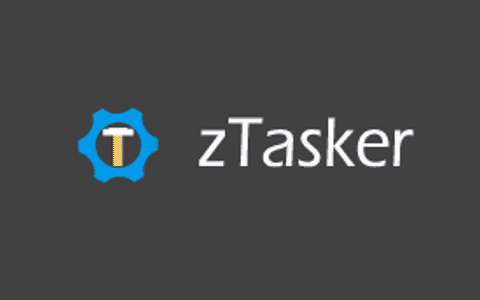
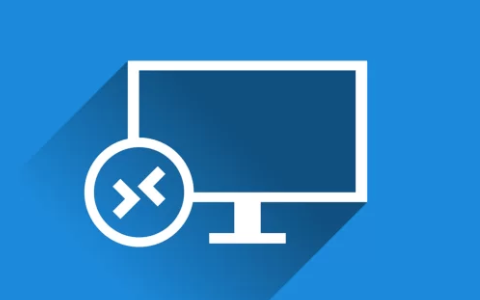




















暂无评论内容